A Variant Weight Curve can be defined manually or calculated based on sales historical data of Item or Item Groups (Division, Item Category and Product Group). For information on calculation based on sales historical data see here.
A Variant Weight Curve must refer to a Variant Dimension Code to further calculate or specify its weight for each Variant Dimension Values.
To set up a Variant Weight Curve
- Navigate LS Retail - Replenishment - Manual - Variant Weight and Pattern - Variant Weight Curves.
- Select an existing Variant Weight Curve and click Edit, or create a new Variant Weight Curve by clicking New on the Home action menu.
- If the Variant Weight Curve is new, fill in the Code and Description fields.
- Select a Variant Dimension Code and the system will create the Variant Weight Curve Lines.
- Select the Synchronize with Variant Dimension check box to enable the automatic synchronization of Variant Dimension Value(s) of the selected Variant Dimension.
-
On the Variant Weight Curve Lines FastTab, enter the Weight and Pattern.
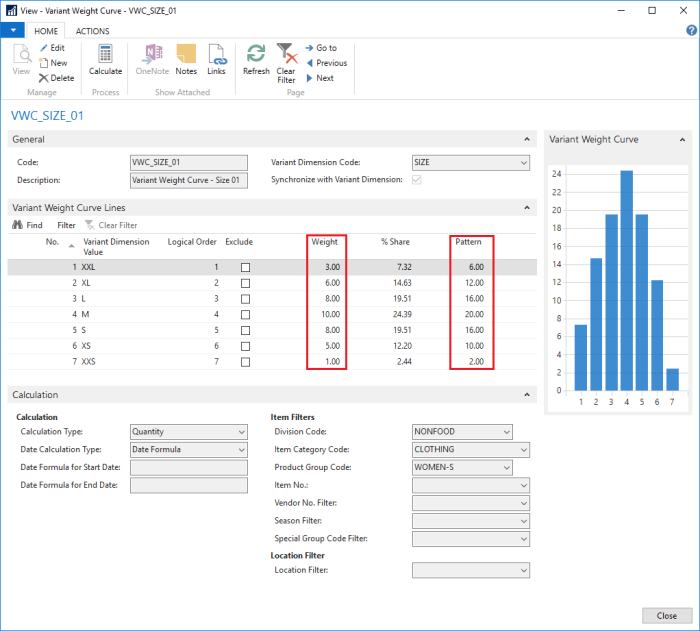
The table lists the fields on the Variant Weight Curve page:
| Field | Description |
|---|---|
| Variant Dimension Code | Specifies the variant dimension code which will be used to populate the Variant Weight Curve Lines. |
| Synchronize with Variant Dimension | Enables the synchronization of variant dimension values with variant base values. |
| Logical Order | Specifies the sorting sequence for the Variant Weight Curve Lines. |
| Weight | Specifies by how much the current line will influence the distribution pattern of the Variant Dimension Values. |
| Pattern | Specifies the distribution pattern of the Variant Dimension Values. For more information see here. |
See Also
How to: Calculate Variant Weight Curve